Set Up
Before we launch into the server setup, let's quickly review where certain files are going to go:
File Locations and Directory Structure
According to the JuptyerHub docs:
The folks at JupyterHub recommend that we put all of the files used by JupyterHub into standard UNIX filesystem locations on our server:
/srv/jupyterhubfor all security and runtime files/etc/jupyterhubfor all configuration files/var/logfor log files
Development tools
Before creating the server, a set of private/public SSH keys are needed. SSH keys can be created with PuTTY Gen. PuTTY Gen is installed with a typical PuTTY installation. See this post for details.
A SSH terminal program is needed to communicate with the server. On Windows 10, I use PuTTY. See this post for details. On MacOS and Linux, SSH from the command line works as well.
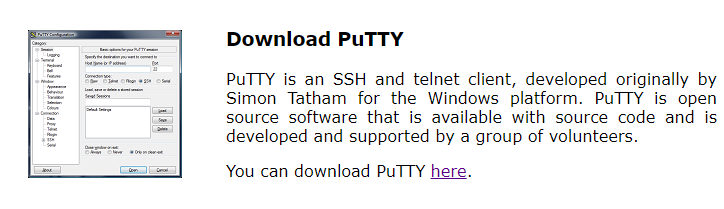
It is helpful to have an SFTP client to move large files back and forth between a local computer and the server. On Windows 10, I use FileZilla.

Locally, I use the Anaconda distribution of Python and the Anaconda Prompt to create virtual environments and run Python code.
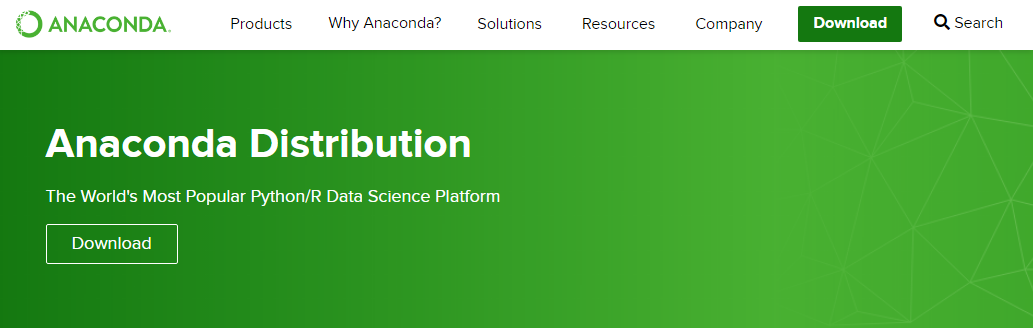
This JupyterHub deployment runs on a Digital Ocean virtual private server. Local development and testing was completed on a Windows 10 laptop and desktop.
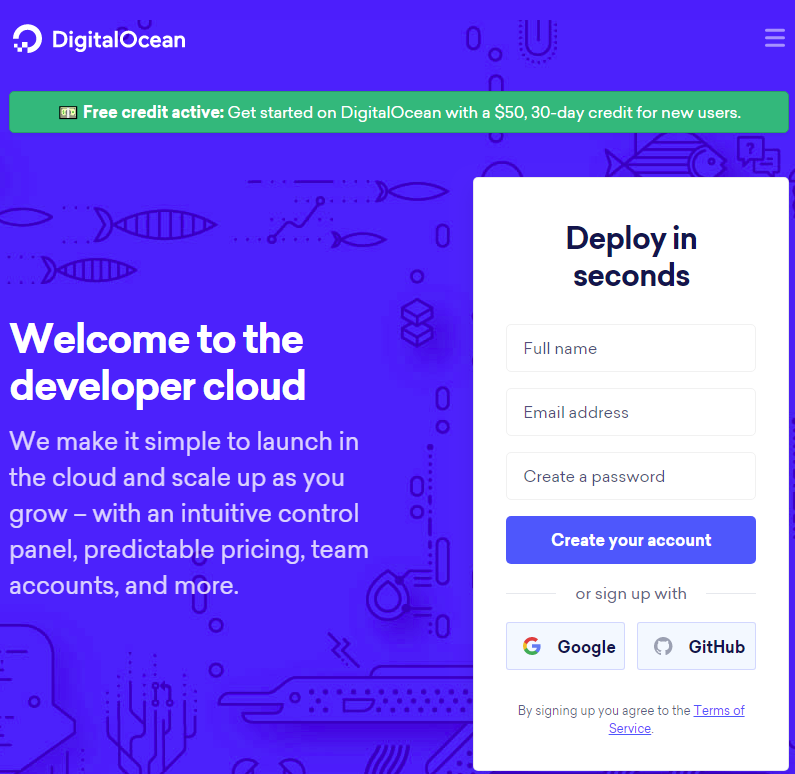
Next Steps
The next step is to create a public-private SSH key pair with PuTTYgen. We'll use this public-private SSH key to log into the server with PuTTY.