Run JupyterHub as a system service
Running JupyerHub as a system service allows JupyterHub to run continuously even if we are not logged into the server. It also keeps JupyterHub running while when we log into the server and make any changes.
To run JupyterHub as a system service (according to this wiki
), we need to create a service file in the /etc/systemd/system directory. cd into the directory and have a look around. We see a couple files that end in .service.
$ cd /etc/systemd/system
$ ls
cloud-init.target.wants network-online.target.wants
dbus-org.freedesktop.thermald.service paths.target.wants
default.target.wants sockets.target.wants
final.target.wants sshd.service
getty.target.wants sysinit.target.wants
graphical.target.wants syslog.service
iscsi.service timers.target.wants
multi-user.target.wants
Create a new .service file called jupyterhub.service
pwd
/etc.systemd/system
$ sudo nano jupyterhub.service
In the jupyterhub.service file, add the following. Note that as part of the PATH environment variable /opt/miniconda3/envs/jupyterhub/bin/ is included. This is the path to our virtual environment. As part of the ExecStart= section, we include a flag for our JupyterHub config file located at /etc/jupyterhub/jupyterhub_config.py.
[Unit]
Description=JupyterHub
After=syslog.target network.target
[Service]
User=root
Environment="PATH=/bin:/usr/local/sbin:/usr/local/bin:/usr/sbin:/usr/bin:/opt/miniconda3/envs/jupyterhub/bin/"
ExecStart=/opt/miniconda3/envs/jupyterhub/bin/jupyterhub -f /etc/jupyterhub/jupyterhub_config.py
[Install]
WantedBy=multi-user.target
Save and exit the nano text editor with [Ctrl]+[x] and [y] then [Enter].
Now we need to reload the system daemon. After the system daemon is reloaded, we can run JupyterHub as a system service using the command: sudo systemctl <start|stop|status> jupyterhub
$ sudo systemctl daemon-reload
$ sudo systemctl start jupyterhub
We can see if JupyterHub is running with:
$ sudo systemctl status jupyterhub
Loaded: loaded (/etc/systemd/system/jupyterhub.service;
Active: active (running)
Test local OAuth
Now we can point a web browser at our domain name and log into JupyterHub as our non-root user peter and the password we set for peter on the server. This time we are running with SSL security in place and even if we browse to http://mydomain.com, Nginx will forward us to https://mydomain.com.
The JupyterHub login screen looks something like the screen capture below:
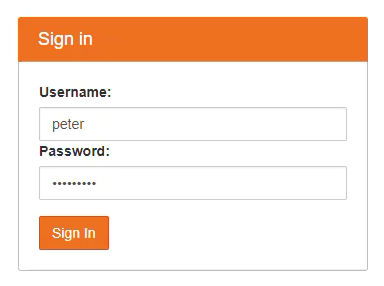
A couple times I thought that JupyterHub was running after using systemctl start jupyterhub, but the JupyterHub wasn't working when I went to the server's web address. It turned out that JupyterHub wasn't running when I keyed in systemctl status jupyterhub. Most times looking for an error and tracking down the the error worked, but one time it seemed to be a problem with the http-configurable-proxy.
The following command will shut down the proxy if you get stuck like I did (insert the number corresponding to the configurable-http-proxy process after the kill command):
$ ps aux | grep configurable-http-proxy
$ kill ####
Summary
In this section, we got JupyterHub running as a system service. We created a jupyterhub.service file in the /etc/systemd/system/ directory and made sure to include the PATH to our (jupyterhub) virtual environment and the path to our jupyterhub_config.py file. Finally, we reloaded the system service daemon and started the JupyterHub service. Then be opened a web browser and keyed in our domain name and logged into JupyterHub.
Next Steps
The next step is to add users to our server and see if we can log in as a different user than our non-root sudo user, peter.